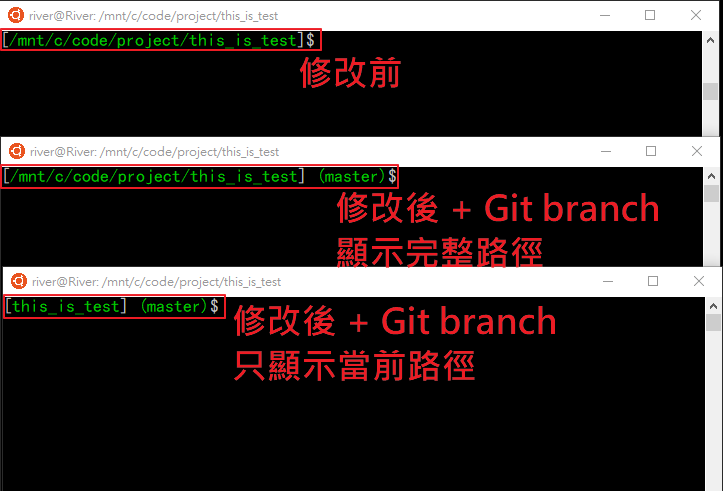前言
看過這篇文章會知道裡面有教學如何修改「Ubuntu 路徑名稱太長,如何縮短 ?」,若仍覺得顯示整個資料夾路徑很長,並想知道目前資料夾的 Git branch 的話,可參考以下方法,或參考這個網站 Bash Profile Generator,先在網頁上改成想要的效果後,再把 code 貼回 ~/.bashrc
開始前
建議先把 ~/.bashrc 備份,預防萬一
步驟
1
$ vi ~/.bashrc
修改約第 60 行 $color_prompt 的內容
是否顯示完整路徑差別在於 w 的大小寫,小寫 w 為完整路徑,大寫 W 為當前路徑
1
2
3
4
5
6
7
8
9
10
11
12
13
14
15
16# 修改前
PS1='${debian_chroot:+($debian_chroot)}\[[\033[01;32m\]\w\[\033[00m\]]\$ '
# 修改後 + Git branch (顯示完整路徑)
function parse_git_branch {
git branch --no-color 2> /dev/null | sed -e '/^[^*]/d' -e 's/* \(.*\)/(\1)/'
}
export PS1='${debian_chroot:+($debian_chroot)}\[[\033[01;32m\]\w\[\033[00m\]]\033[01;32m\]$(parse_git_branch)\[\033[00m\]$ '
# 修改後 + Git branch (只顯示當前路徑)
function parse_git_branch {
git branch --no-color 2> /dev/null | sed -e '/^[^*]/d' -e 's/* \(.*\)/(\1)/'
}
export PS1='${debian_chroot:+($debian_chroot)}\[[\033[01;32m\]\W\[\033[00m\]]\033[01;32m\]$(parse_git_branch)\[\033[00m\]$ '
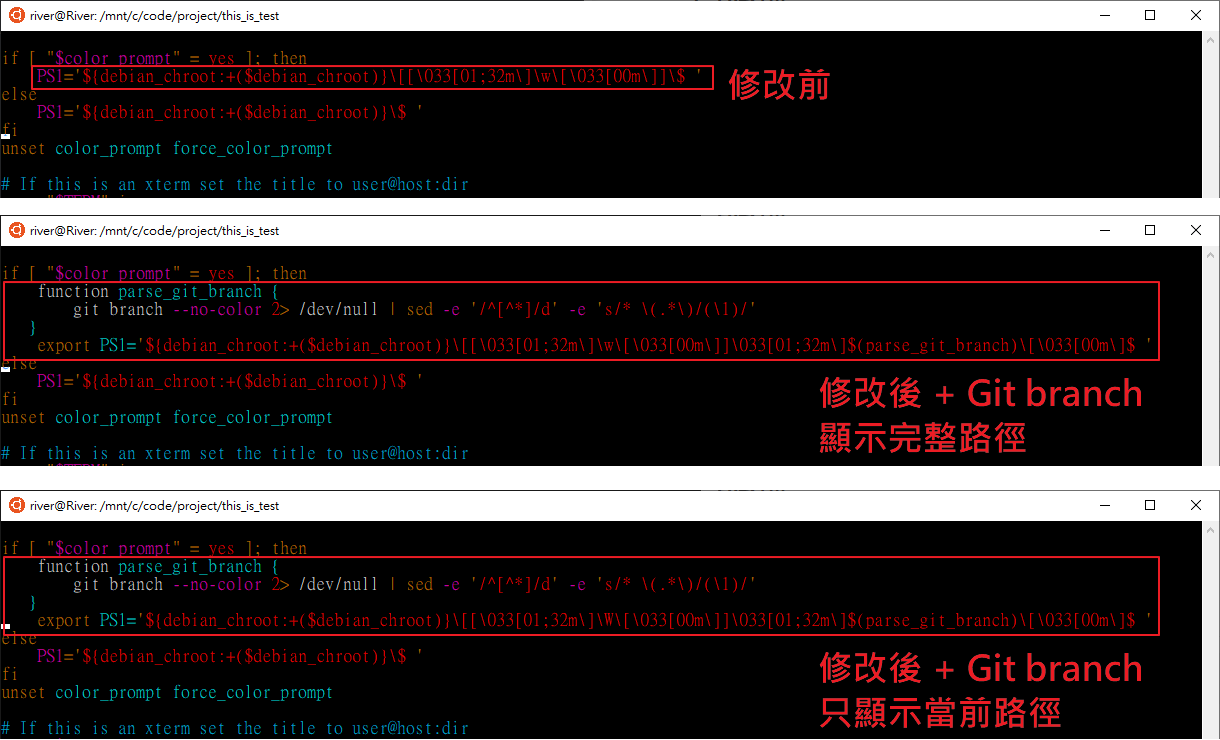
顯示效果
修改儲存離開後,輸入:
1
$ source ~/.bashrc
即可看到修改狀態 (免重開 Ubuntu)